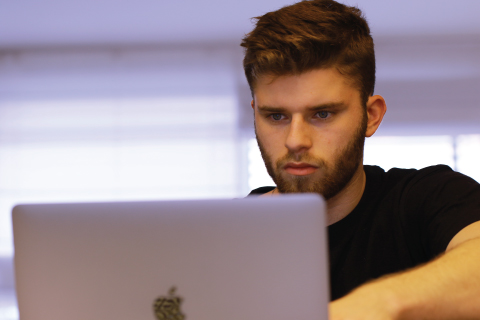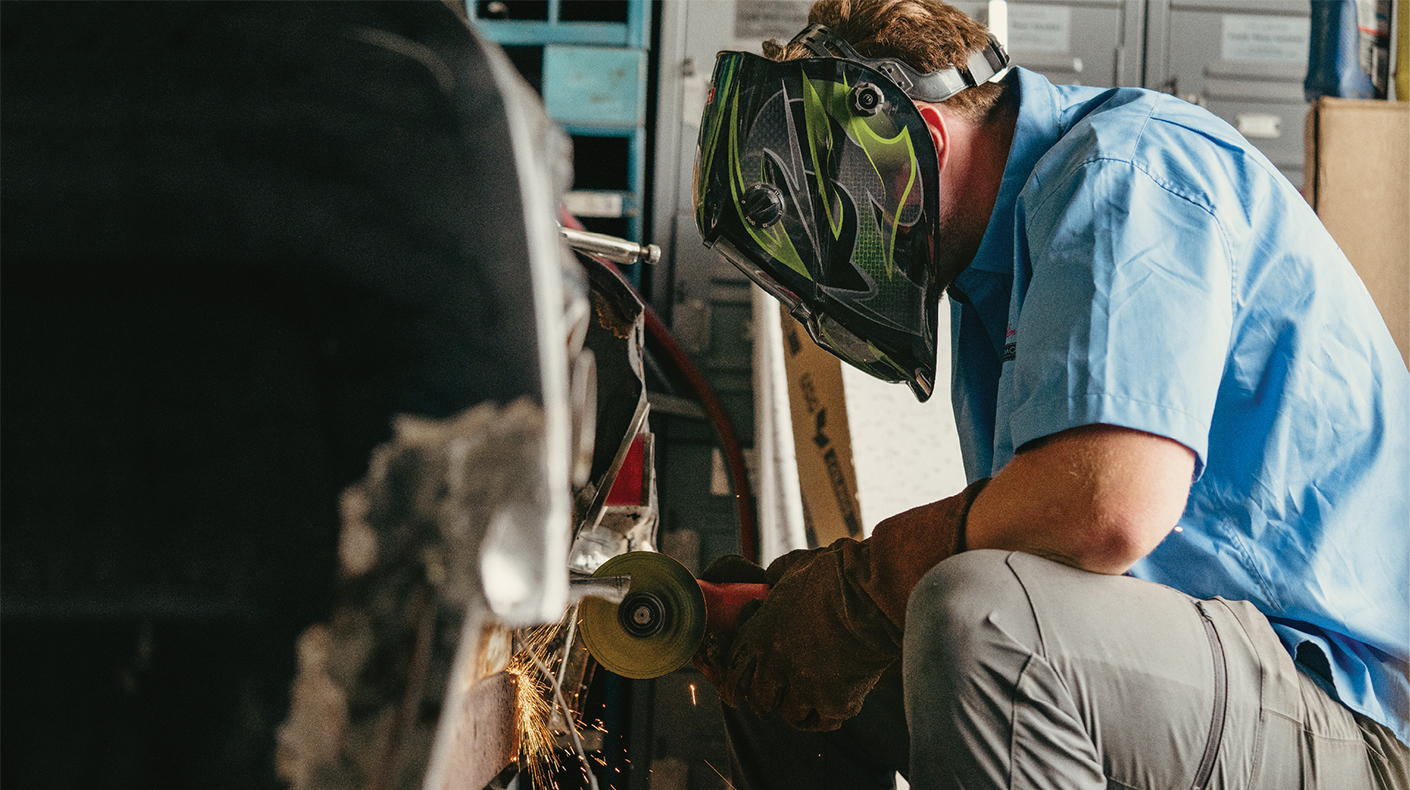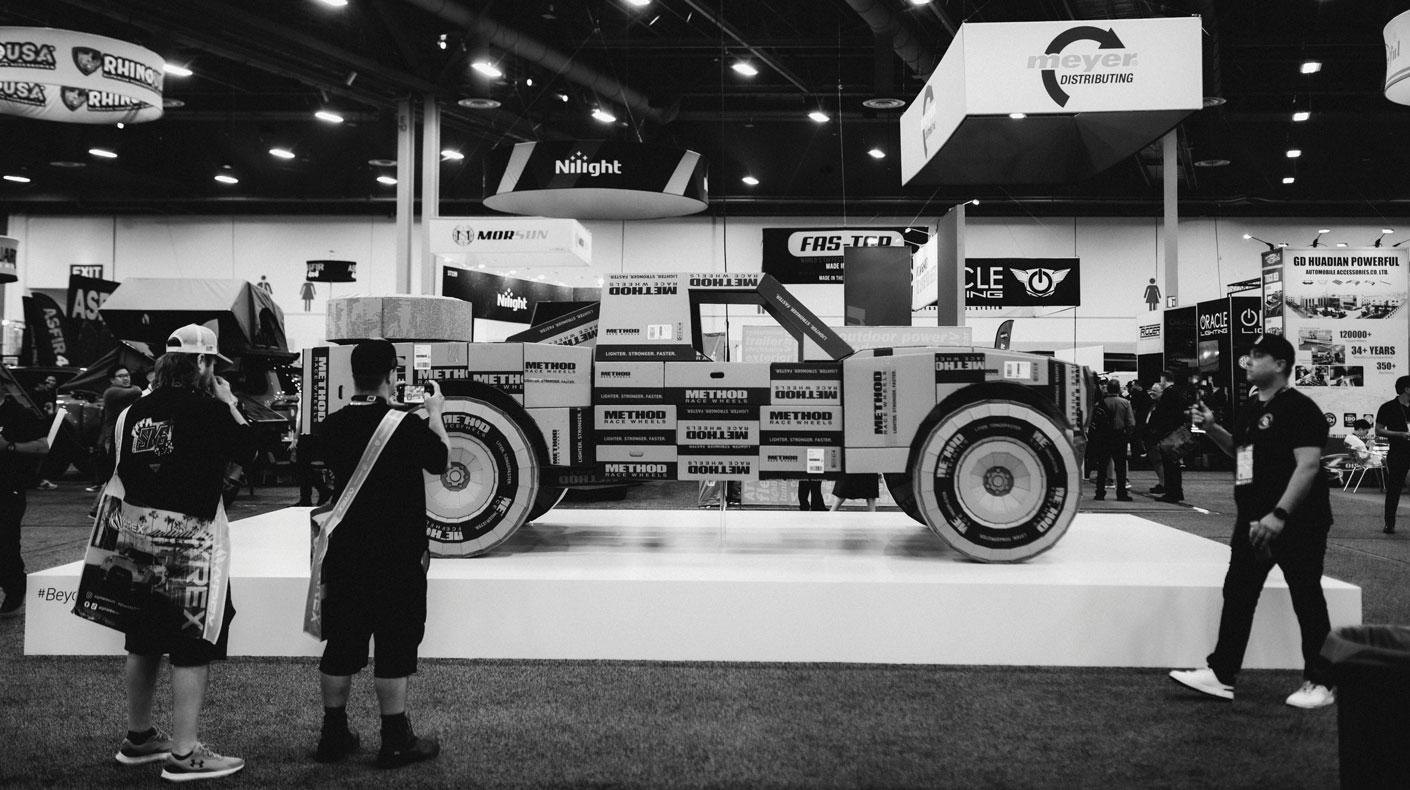Protecting Data in a World Overrun by Hackers
 IBM cryptographic engineers William Santiago-Fernandez (left) and Brian David Flores work to protect data by designing cryptographic chips for IBM’s computer systems. |
Given that 61% of businesses reported that they’d been hit by ransomware in 2016 (https://cyber-edge.com/cdr), getting your act together on a backup plan for your systems and data has never been more imperative.
“In 2016, we saw major advances from cybercriminals,” said Mike Spanbauer, vice president for security, test and advisory at NSS Labs (www.nsslabs.com), a cybersecurity consultancy.
Walking around these days without an airtight data backup plan is akin to marinating yourself in a vat of A-1 sauce and then jumping into a pool of piranhas. For those who don’t see themselves as chum for exotic fishes, IT security experts advise that you use the Rule of Three: back up data to an external drive or to other external storage media; back up to the cloud; and then back up to a “cold” storage device that is never connected to the internet.
In practice, the third tactic—cold storage—means disconnecting your PC or network from the internet once a day, backing up all newly generated data to the cold storage device, disconnecting that updated storage device from your computer system, and then reconnecting your computer system to the internet.
Granted, backup software and cloud backup services can seem tedious and difficult to use, but there are some basic programs—such as Bvckup 2—that are extremely powerful yet specifically designed for the utter novice to get up and running in 10–15 minutes.
As for more complex backup solutions that offer more features and options, including the ability to create an entire system image of your PC so that you can simply restore your PC to its former, glorious working state before it got hit by ransomware: The best tack is to bear down, learn a program that seems palatable to you, and get on with the business of once again getting a good night’s sleep.
Here’s a representative sampling of the best backup solutions the market has to offer, both simple and complex:
Bvckup 2 (www.bvckup2.com), $19.95: This is a gem of a program that I use personally due to its simplicity and ease of use. Bvckup 2 does not have countless bells and whistles. Nor does it have the ability to launch a space shuttle. But it does one thing exceedingly well: make an exact copy of all your files very quickly.
One of Bvckup 2’s greatest advantages is that it makes a simple mirror image of your files. You don’t need to “unpack” the copies it makes, “decrypt” the copies it makes, or even do the hokey-pokey to “unzip” the copies it makes. Instead, Bvckup 2 politely copies files to your backup drive or other storage media without any manipulation. In a flash, you’ll have bonafide copies of your Word, Adobe Photoshop or other files that you can open and use immediately.
Bvckup 2 is also a breeze to use. Simply group all your files in one folder and give it a name. Create a folder with the same name on your external drive. Enter the info into Bvckup 2. Click “Go.” And you’re done.
The software instantly copies all the files from the original folder to the new one. Plus, it gives you the option to make continuous synced updates between your PC and the external drive. In addition, you can use Bvckup 2 with the cloud. Simply place your target folder inside the backup folder provided by a cloud service such as Google Drive and, again, you’re done. You’ve backed up your data to the cloud.
In a world where other backup programs can make it very difficult for you to simply make a mirror image of your files, Bvckup 2 is a painless, extremely effective alternative.
NovaBackup (www.novabackup.novastor.com), $49.99: Known as an extremely fast, easy-to-use solution, NovaBackup offers a soup-to-nuts backup menu. With a few clicks, you can back-up files, make a full system image of your PC, or make images of specific partitions on your PC.
Advanced features allow you to tweak back-up jobs to create complete copies of files, incremental copies, or just the changes you’ve made to your files. There are also four levels of encryption you can add, and NovaBackup allows you to back up to the cloud.
Essentially, the program is first and foremost designed to be used by beginners for basic copying tasks and then explored further if the yen strikes for investigating more esoteric needs. Unlike Bvckup 2, you will need to unpack the files NovaBackup copies before you can use them.
EaseUS Todo Backup (www.todo-backup.com), $29: This is another program designed to be easy to use while offering advanced features for those looking to do more complex backups. With just a few clicks, you can do basic backups that include compression (which helps save you space on your backup media) and encryption (which helps protect your data from prying eyes).
Restoring your data is relatively easy, taking just three or four clicks—although if you’re unpacking a lot of files to find the one you need, be prepared to wait.
You can also use the program to back up to the cloud.
StorageCraft ShadowProtect 5 (www.storagecraft.com), $99.99: This is a good program if you’re looking to create a complete system image of your PC, including the operating system, applications and data. ShadowProtect also gives you a number of ways to render that system image, including compressing it or storing the image on a number of optical disks for later retrieval. Plus, you also have the option to simply update your system image with ShadowProtect as changes occur rather than generating an entirely new system image each time a change occurs on your PC.
One of the drawbacks of ShadowProtect is its inability to send a back-up to the cloud, and you’re unable to simply copy files with the program. With ShadowProtect, it’s either back up your entire hard drive with its operating system, applications and data or back up nothing.
Cloud Backup and Storage Services
Given that IT experts generally recommend you keep two backups of your PC and data locally and a third in the cloud, you’ll also want to shop around for a cloud backup storage service. Here are some of the most popular:
Google Drive (www.google.com/drive), First 15 GB Free: If your data backup needs are modest, Google Drive may be all you’ll ever need for data cloud storage. It’s an extremely straightforward system. Simply use any program you prefer to copy folders from your PC to the Google Drive folder the program provides, and Google does the rest.
Working silently in the background, Google Drive syncs the folders you’ve designated with copies of those folders it keeps for you in the cloud. Any time you make a change to what you have in the folders locally, Google Drive automatically makes that change for you in the cloud.
You can also buy more storage if you’d like at $9.99 per month for 1 TB of space and $99.99 per month for 10 TB of space.
Carbonite (www.carbonite.com), $59.99 per Year for Unlimited Backups for One PC: While Carbonite offers its own software for backing up your PC, you may want to just stick with the software you’re already using to do backups locally. That way, you’ll only need to learn one backup software program in depth.
If you’re using your own software, backing up to Carbonite in the cloud is as easy as copying your data to one all-inclusive folder that you want uploaded to the cloud for safekeeping.
Like many services, Carbonite will also back up your data continuously if you prefer, so you’ll always have an up-to-the-minute copy of your data in the cloud. Carbonite also encrypts your data as it uploads it to its servers. With Carbonite encryption, you also have the option to create your own encryption key—which means that even with a search warrant, Carbonite will not be able to unencrypt your files for a third party.
For an additional fee, Carbonite will also create a complete system image of your PC.
Joe Dysart is an internet speaker and business consultant based in Manhattan.
646-233-4089